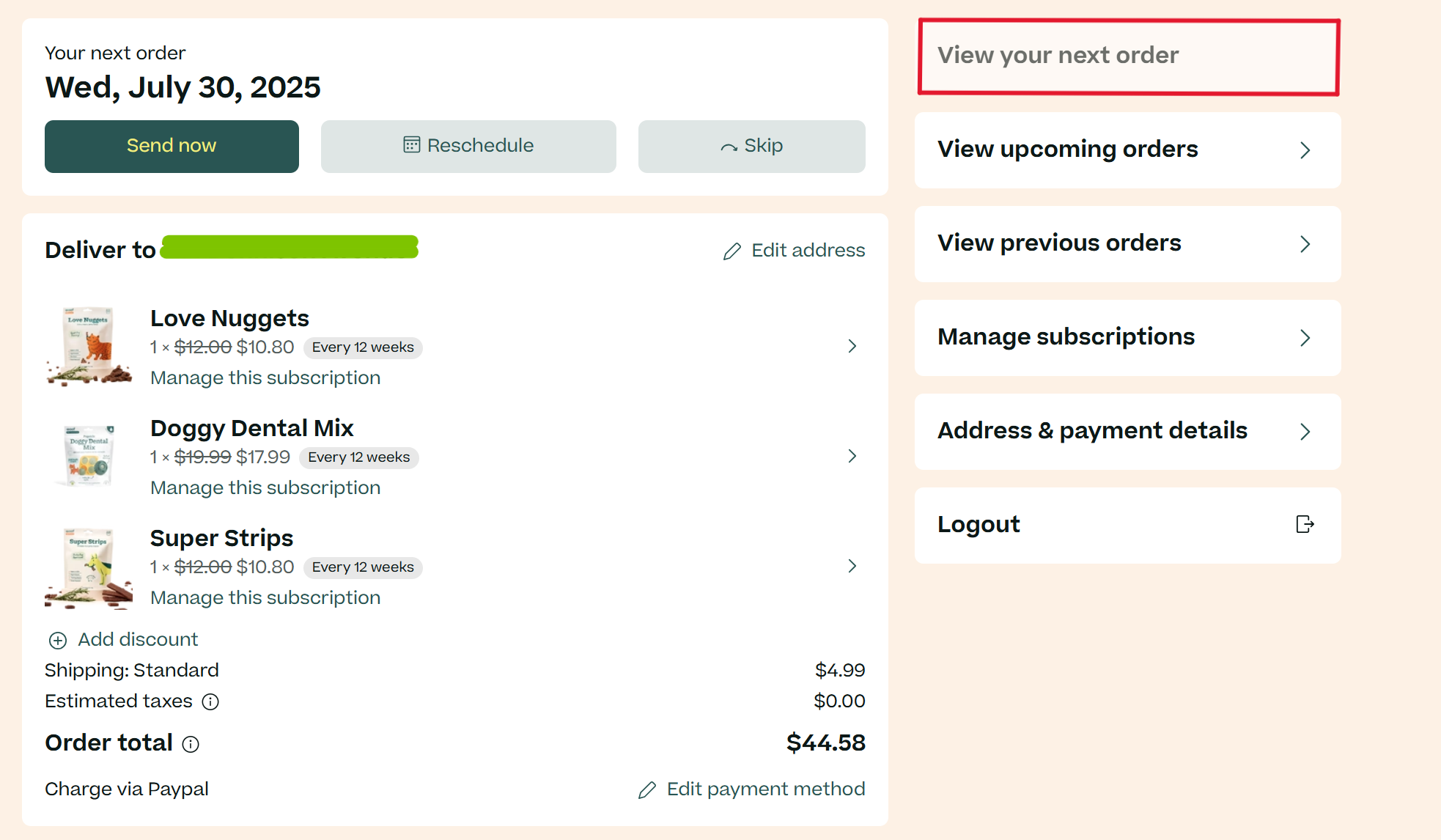Adding an item to your subscriptionUpdated 6 months ago
Adding an item to your subscription
When adding an item to your subscription, take care to check the date of delivery for the items you already have, and make them the same to save on shipping fees! Follow these steps to add a product to your subscription:
1. Log into your account here
2. Click on "Manage subscription" which will show you all your active subscriptions
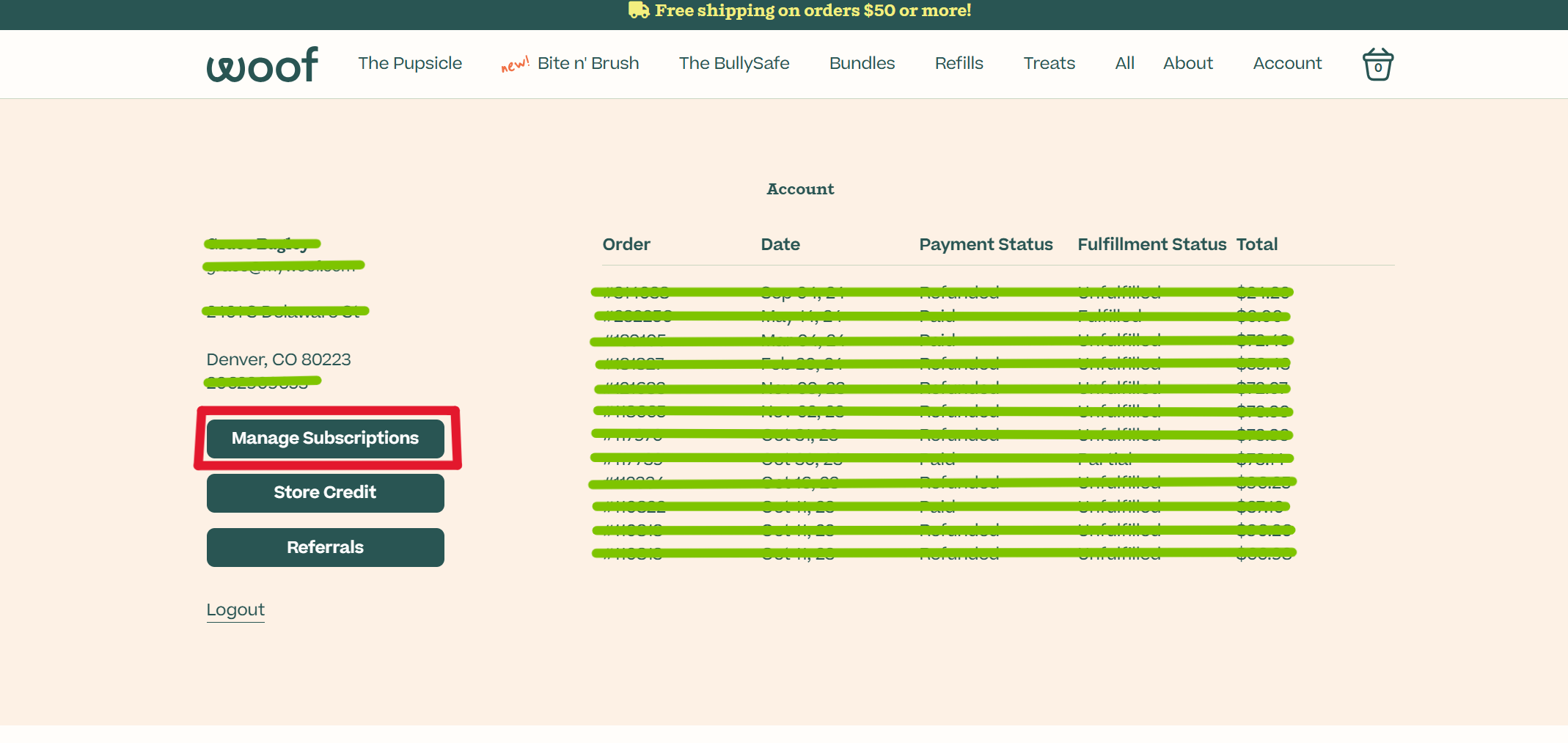
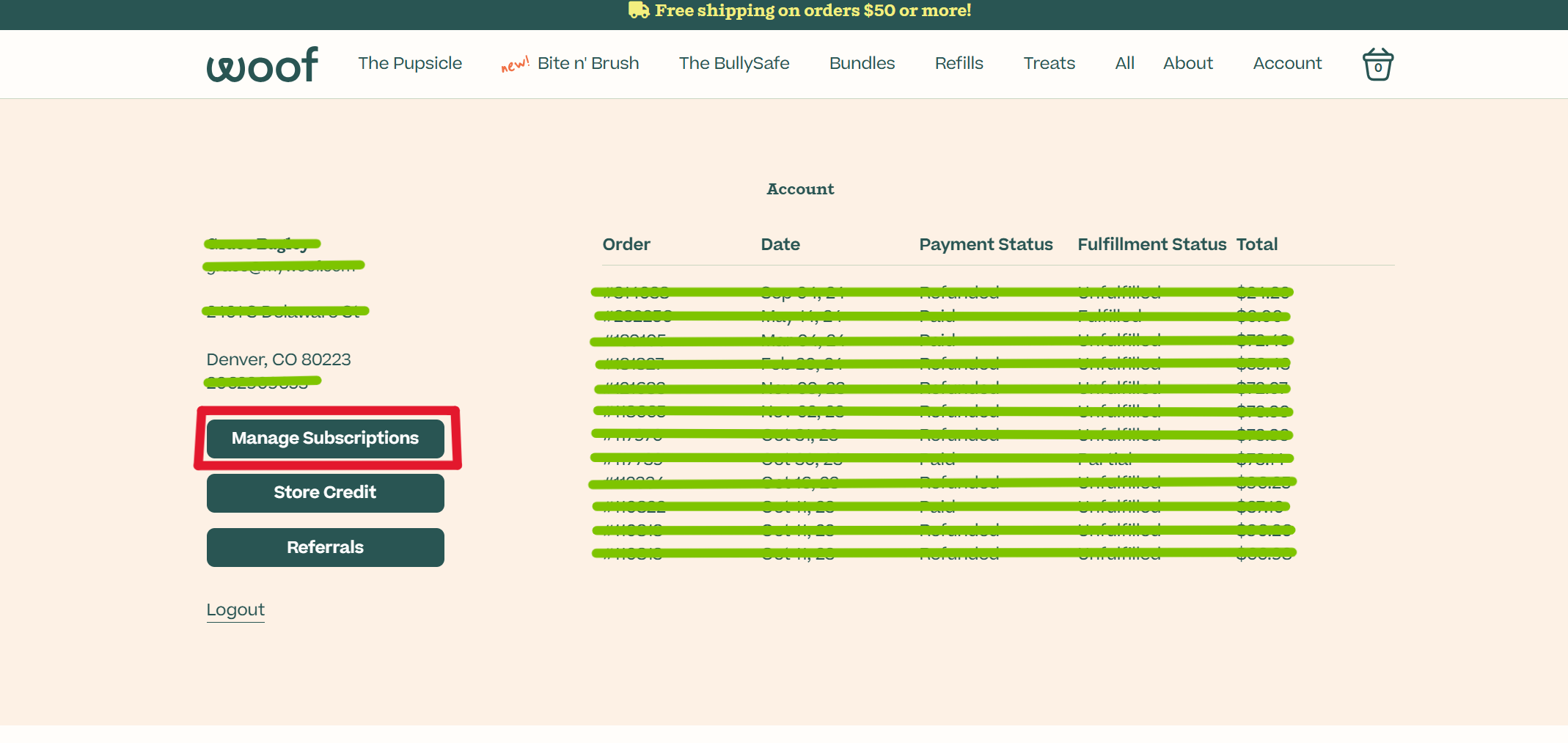
3. beneath your subscriptions, you will see a section with other products that are available to add. Click the button that says "Browse all products" to look at all available products to add to your subscription:
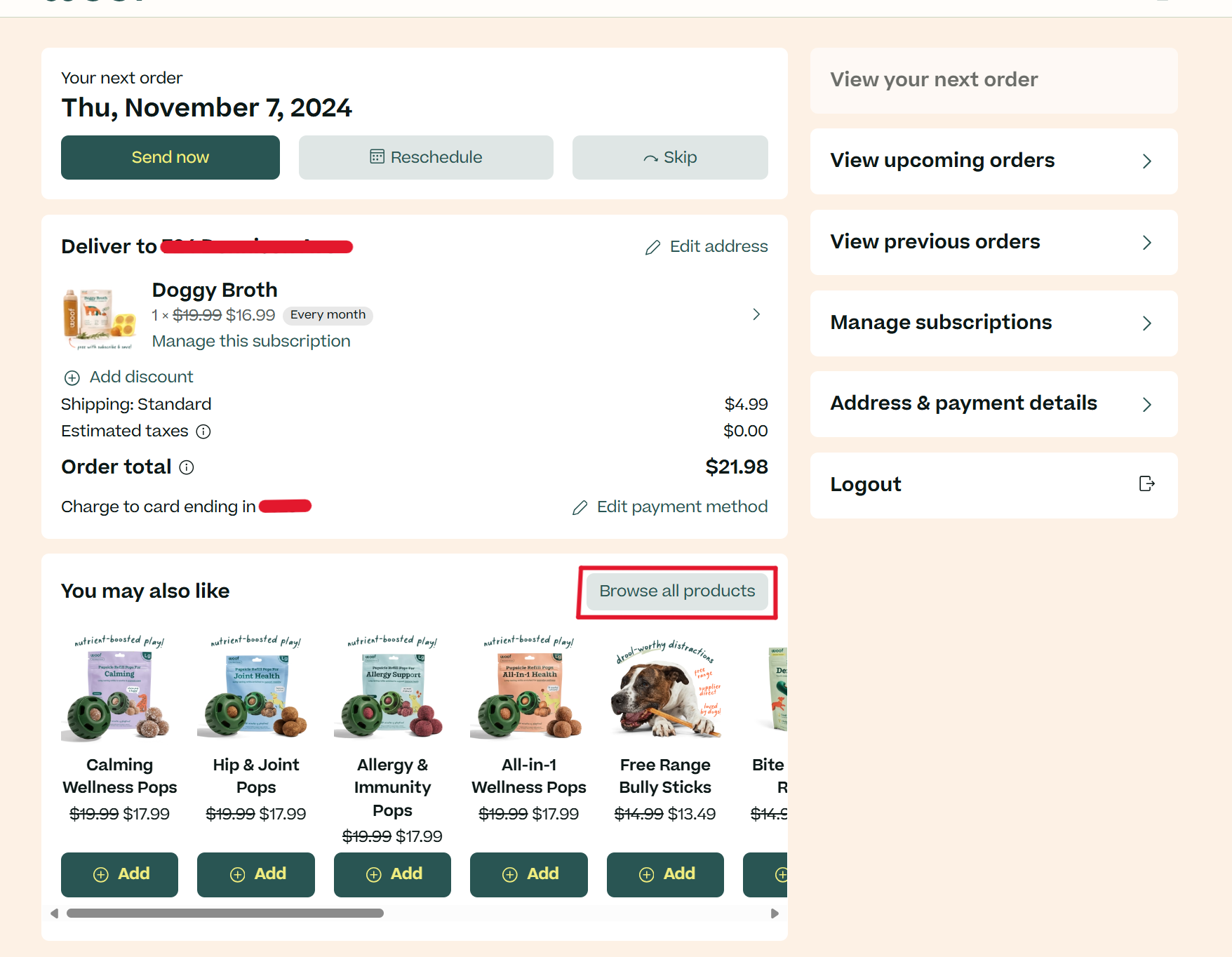
4. Once you have found your selection, click "Add" and select your subscription preferences (size, quantity, delivery cadence). Once you are satisfied, click "Add to order" to add the item to your subscription.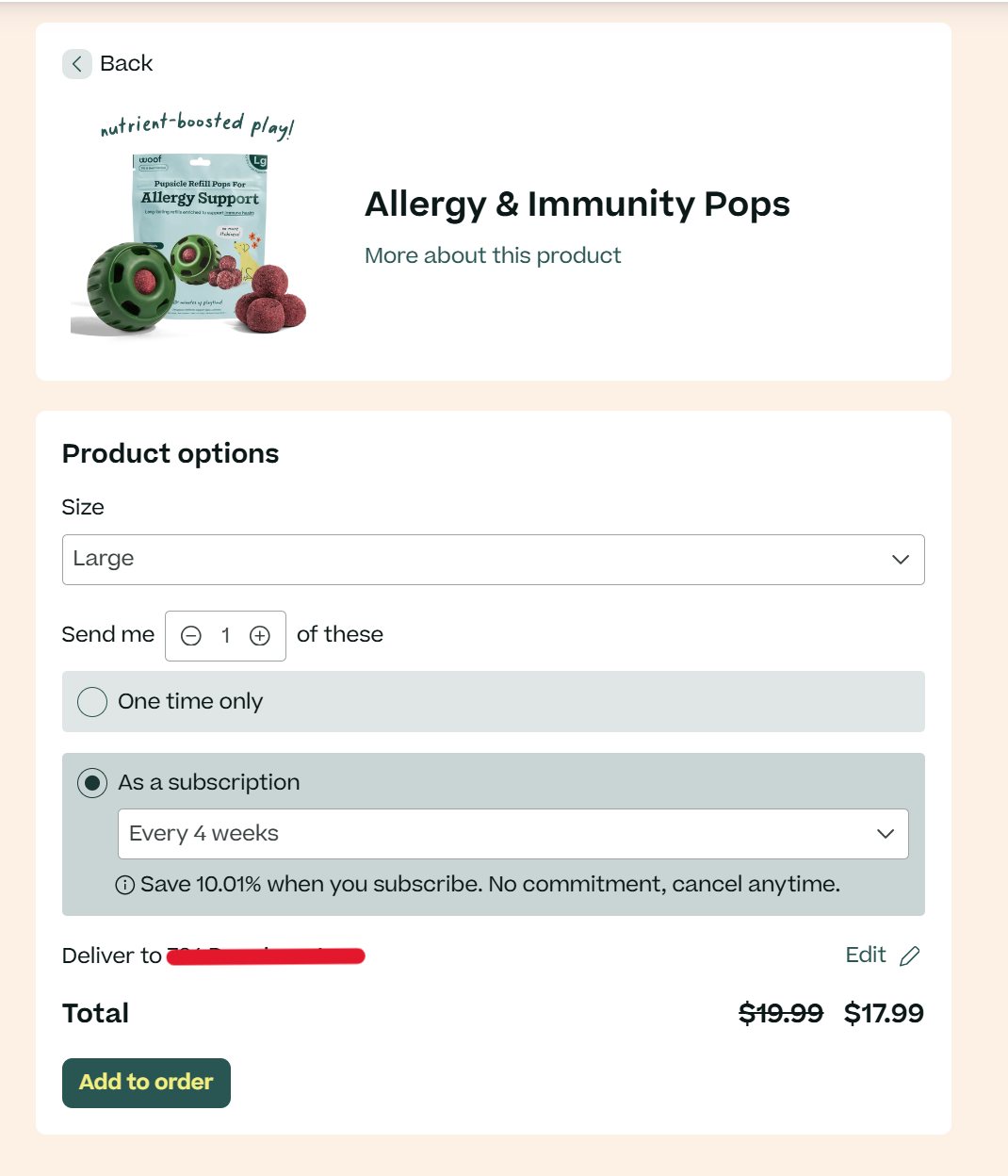
3. To ensure that all your subscriptions are shipping out on the same day, take a look at your next upcoming order to check that they are all listed there. Alternatively, you can click into each subscription to check when it will next be shipping out, if you have different cadences. We want to make sure you aren't paying any extra shipping costs!