Update your subcription shipping addressUpdated a year ago
How to update your current shipping address:
Life happens, people move! Please follow the steps below to update your shipping address, add a new one, or remove an old one:
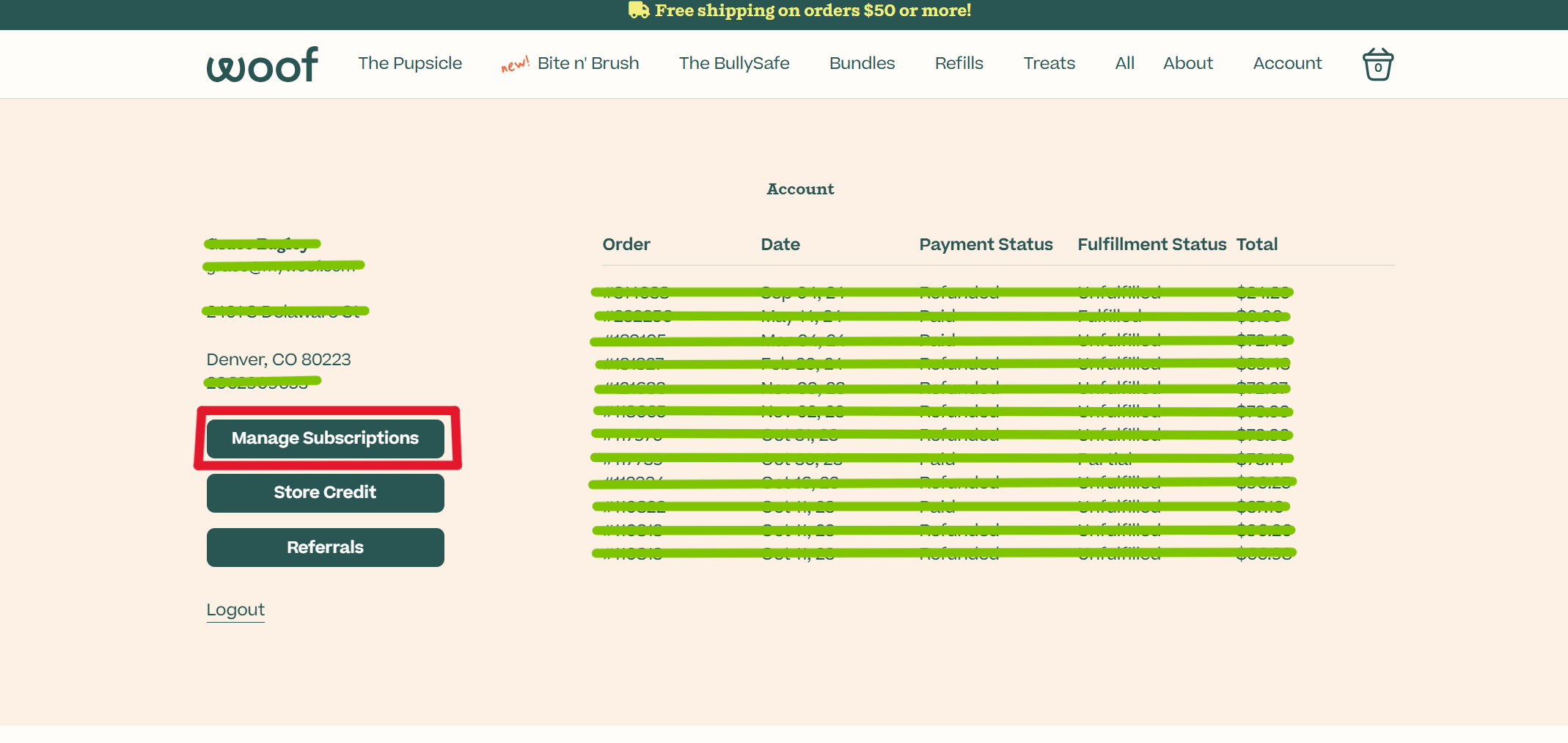
3. From here, you can click "Edit address" to edit the address of your next upcoming order to enter in a new address. If you'd like to add an address for all subscriptions, click on "Address & payment details" on the right hand side - both indicated in the below screenshot:
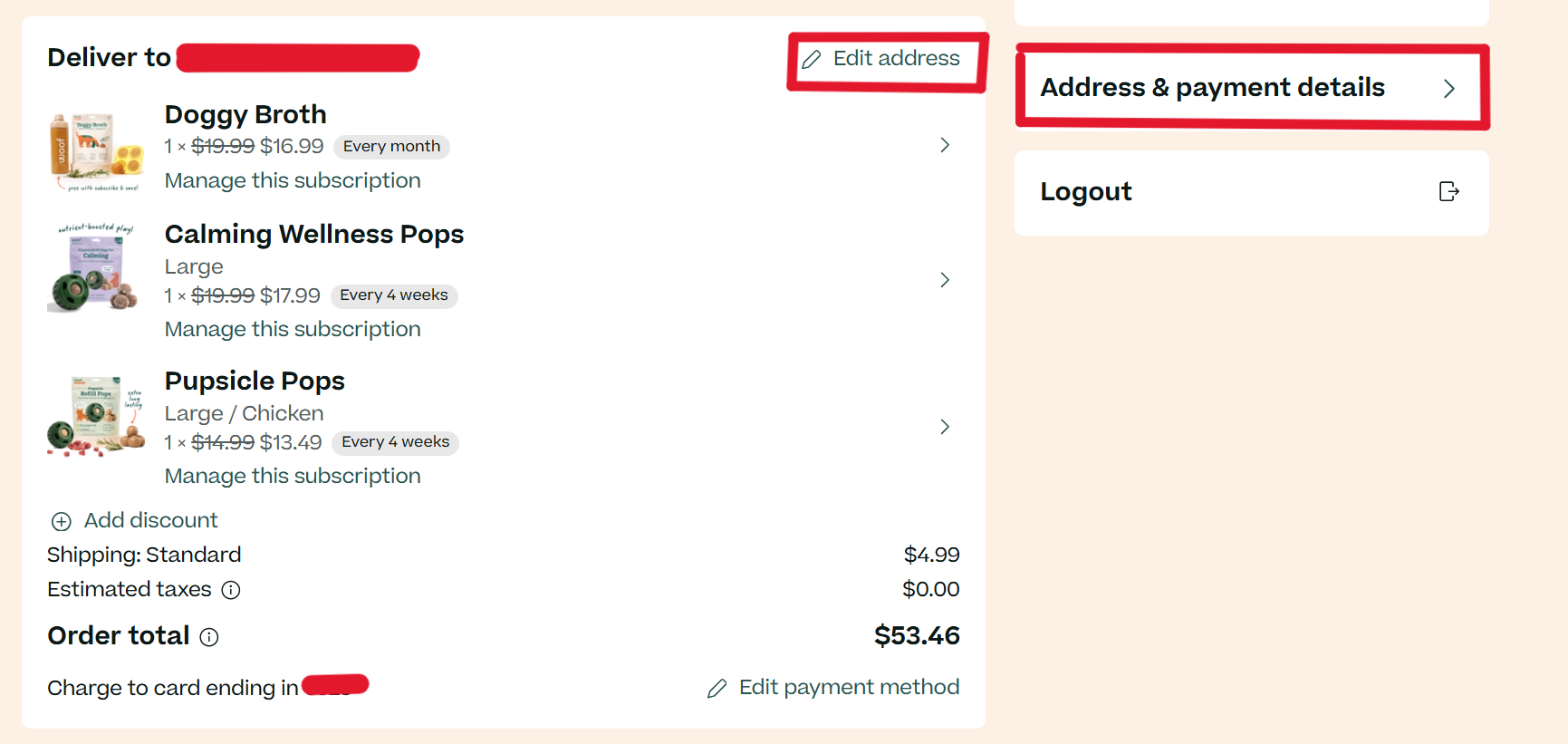
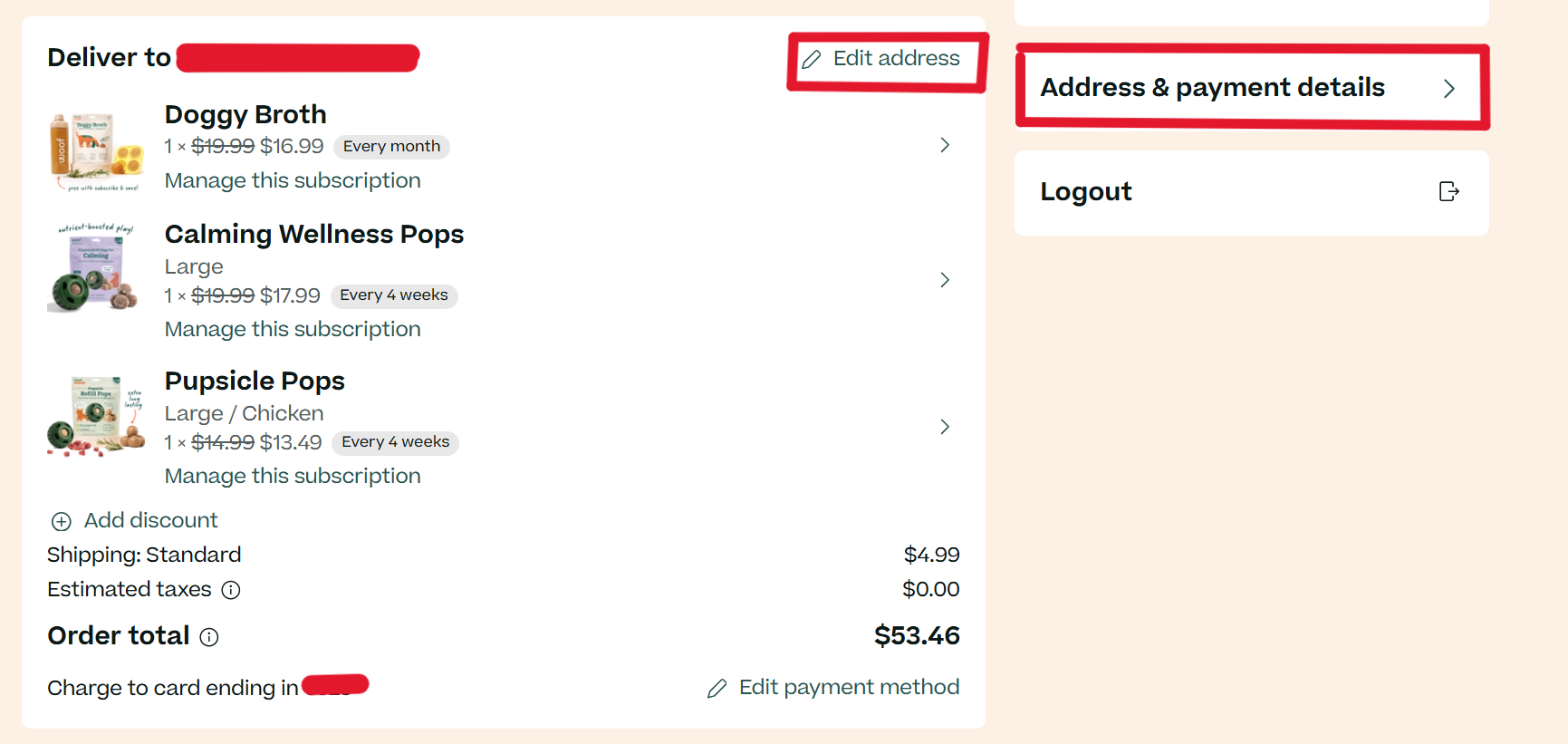
3. In the Address & payment details section, click on "Manage addresses". This will show you all the addresses you've added. From this page, you can edit, add, or remove an address
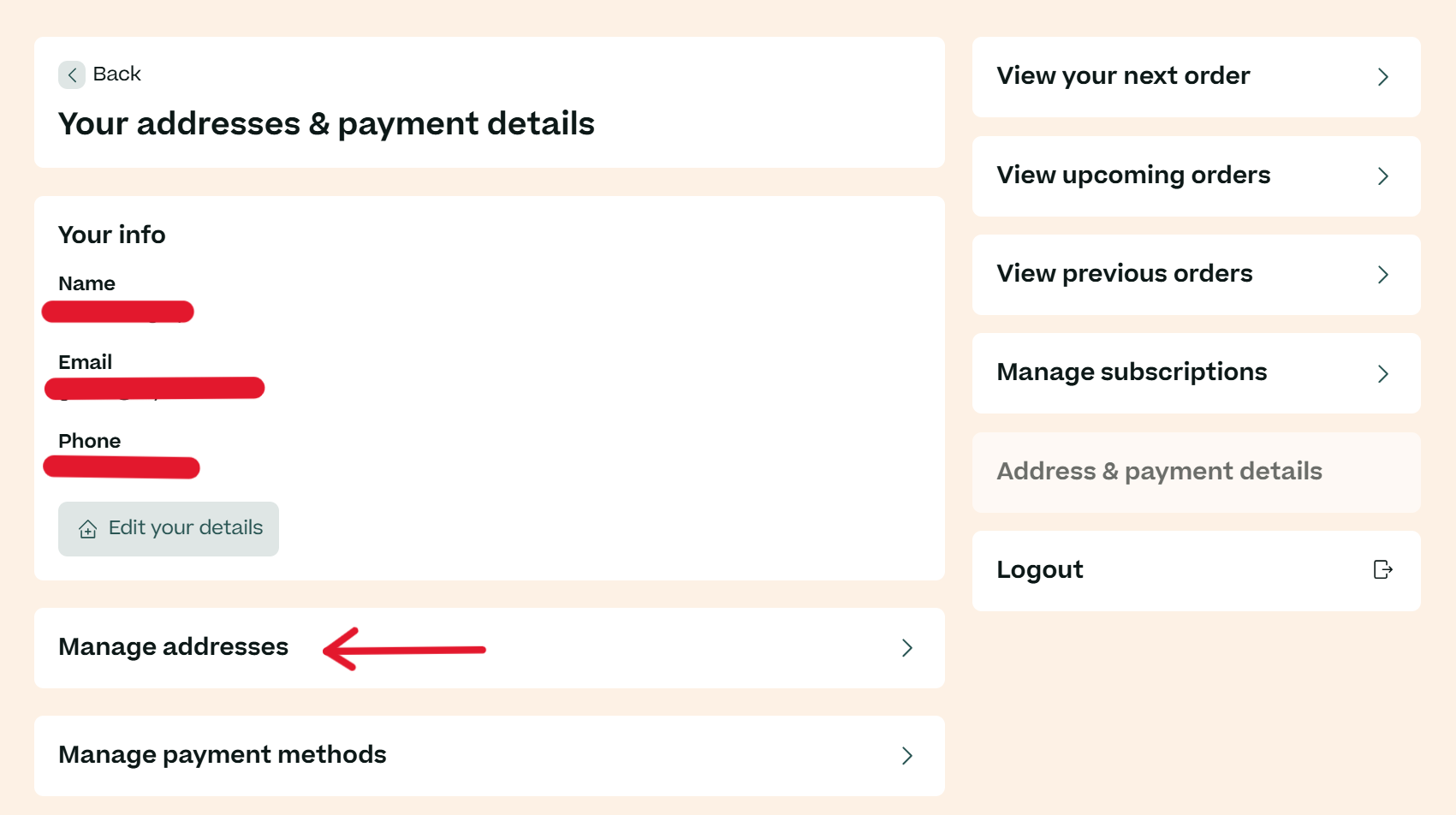
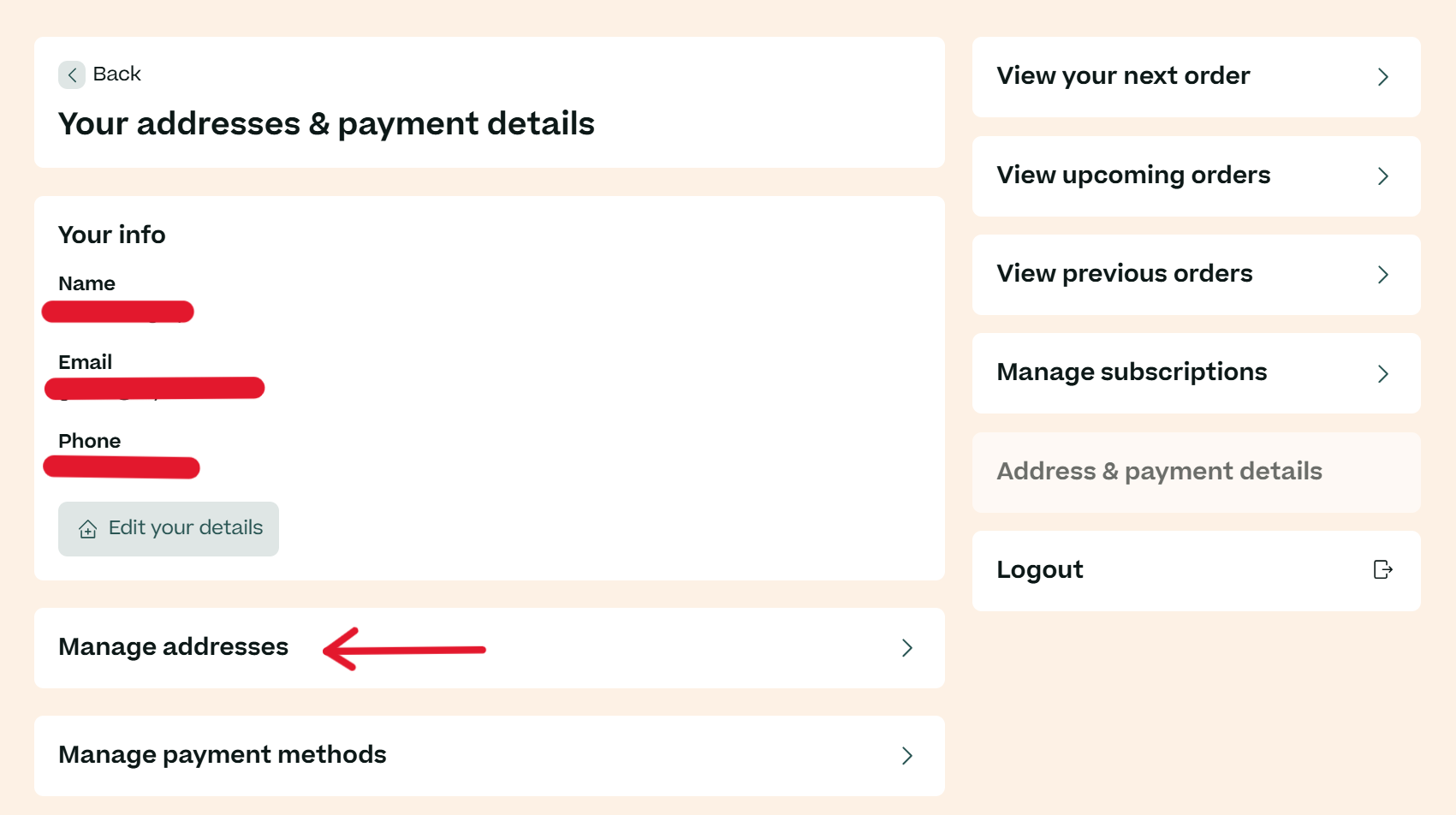
4. Make the necessary changes to update, and click "save" when done in each section (Add a new address, edit, or remove)
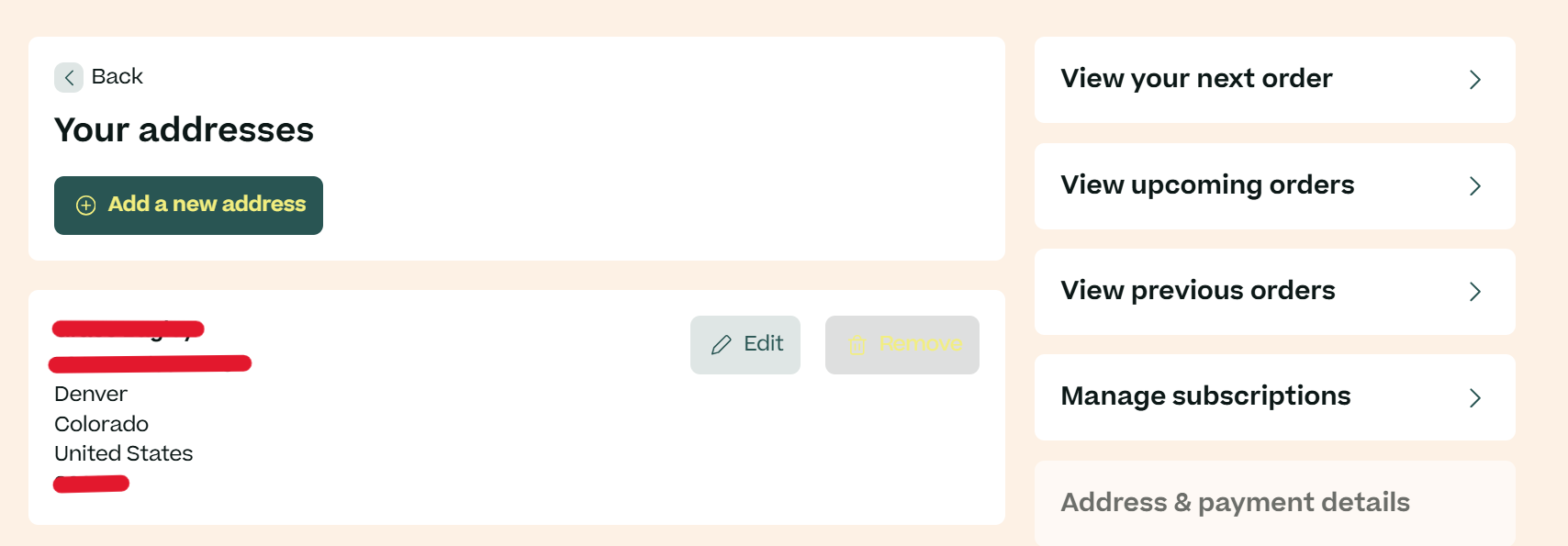
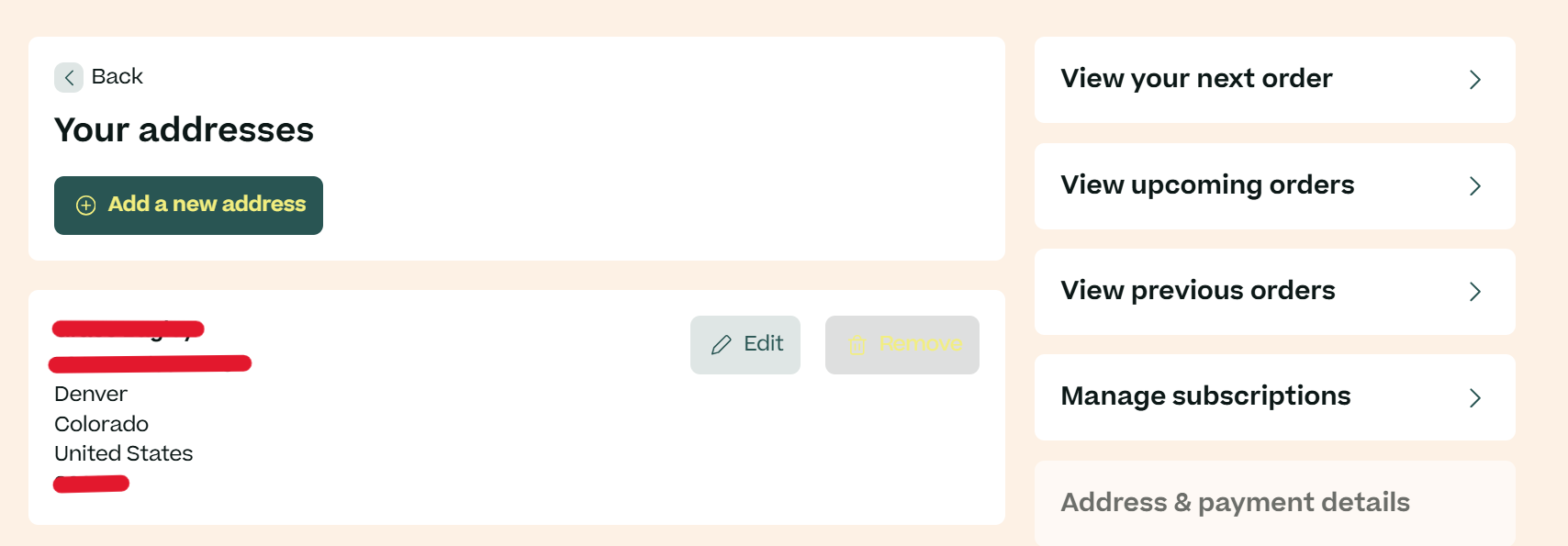
* We recommend clicking into your subscriptions to make sure that each item is sending to the correct address after doing this process!
* If your shipping address & payment method is connected to a 3rd party app such as Paypal, you will be directed to make updates within their system instead of your Woof account.